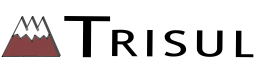We just released a new build (R.1.5.1.1239) of Unbrowse SNMP with major updates to the MIB Walker (also known as MIB Browser in other products).
This is a FREE update to all current customers. Please download the latest version from here.
Lets take a quick tour of the new features
1. Enhanced user interface (see above)
To access this functionality : Right click on the tab sheet
If you are dealing with a MIB walk containing, say 100+ tables, clicking the sheet tabs quickly gets cumbersome.(See screenshot above). We added a menu which allows you to quickly navigate to the desired sheet. The tables are sorted in alphabetical order and even show the number of rows present in the walk. This menu does not appear if there are just a dozen or so tables.
2. SNMPWALK import more tolerant to input formats
This is one of the commonly used features of Unbrowse SNMP. It interprets text dumps from snmpwalk tools like Cisco, Juniper, Net-SNMP into a fully OID-to-name resolved spreadsheet like interface. Saves you tons of time and hair pulling.  See here for more details about this feature.
In this release, we add an option for interpreting any bunch of hex strings as human readable ( See Tools->Customize->Advanced->Tools and check the “SNMPWALK Import : Make Hex Strings human readable” option)
Unbrowse SNMP can also now handle broken lines, inconsistent BITS datatypes, and large files.
3. Option to quickly open the MIB definition of any table
Just right click any sheet and select “Show Definition”.
4. Option to export a selected sheet as HTML or CSV
Right click on any sheet and select “Export as HTML” or “Export as CSV”. This allows you to only export a single sheet in a large MIB walk.
5. Option to export numeric OIDs instead of object names
By default, Unbrowse resolves all OIDs using the MIBs installed. Now you can export a MIB walk and see OIDs instead of names in the HTML output.
To enable this use Tools->Customize->Advanced-> Scroll down to the Walker group, then check the “Export OIDs instead of names to HTML” option (see screenshot above)
Various other minor bugs reported by users have been fixed in this build.
Download it now from http://www.unleashnetworks.com/unsniff/unsniff.html
Happy MIB Walking 🙂
We wish to thank a very cooperative customer (David Smith) for his help with major parts of this release.
Â