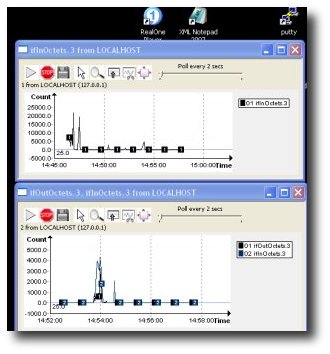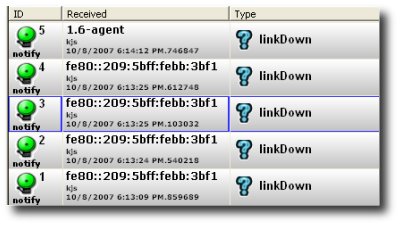
Recently we received an email from a user saying they were having trouble with IPv6 traps. Hopefully the folks (esp in Japan) who are running IPv6 networks will find this post useful.
Unbrowse SNMP is a passive receiver
Unlike other trap receivers, Unbrowse SNMP performs passive trap reception. It can listen to random traffic and extract only SNMP traps from it. It is not necessary to change the router configuration to send IPv6 traps to the machine running Unbrowse. As long as the trap network traffic is visible to the machine running Unbrowse, things will work. You can use techniques like port spanning to make traps visible to Unbrowse. This allows you to monitor any mix of IPv4 and IPv6 traps, sent by any agent to any manager. All this happens right out of the box!
Note : You can also fallback to the ‘classic mode’ where Unbrowse SNMP acts as a trap receiver daemon. It opens up a UDP socket and listens to traps sent to that socket. Go to : Tools -> Customize -> Trap Console and select “Normal UDP Socket” as the preferred provider.
How to use ?
1 First download and install the latest version of Unbrowse SNMP
2 Install Winpcap from here
3 Start Unbrowse and press the Trap Console button
4 All traps seen by the machine running Unbrowse SNMP will now be shown.
5 You can create agents with IPv6 addresses via Agents->Manage
6 You can also create IPv6 address based filters via Traps->Manage Filters
Feedback welcome via email at :Â