What is a MIB Package ?Â
A MIB Browser is only as brainy as the number of MIBs you have installed in it. Out of the box, Unbrowse SNMP comes only with a few standard MIBs such as RFC1213-MIB , IF-MIB and a dozen others. You then compile in whatever MIBs your particular network element (router, switch, server) requires.
If you dont want to hunt around and compile the MIBs yourself, you can install “MIB Packages”. A MIB Package is a special ZIP file that contains pre compiled MIBs along with the corresponding text MIB file. Unleash Networks creates these MIB packages by tracking the public MIBs of popular vendors.
We have released the following SNMP MIB packages for popular vendors today (19-Dec-06). Grab them for free !
- All Cisco MIBs (updated) – A monster MIB package with all the latest public MIBs from Cisco Systems. This contains 998 modules and over 65,000 objects ! The best way for you to get started with Cisco is to just download this MIB package and install it in Unbrowse SNMP. Instantly, Unbrowse will be able to decode all of Cisco Traps, you can do MIB browse Cisco switches and routers, etc. All of Cisco equipment including Altiga is included in this monster collection. The download is about 30MB, required disk space is 150MB, and it takes about 3-5 minutes to install. Download here
- Juniper JunOS MIBs (updated) – Contains all the mibs for JUNOS Software Enterprise MIBs for J-series, M-series, and T-series Platforms Release 8.1. These mibs for Release 8.1 were published on the Juniper Networks website on 6-Nov-06.
- Juniper ERX MIBs (updated) – Contains all the mibs for the Juniper Networks ERX E-Series Edge router version 7.3 release on 14-Nov-06
- Motorola Canopy Wireless MIBS ( new ! )Â – Some of our users are working with the Motorola Canopy Wireless platform. This package contains SNMP mibs for Canopy Enterprise MIBS for CMM Micro, Subscriber Modules, Access Points and Back Haul Radios. Version 7.3.6. Note: We have included two modules for the CANOPY-SYS-MIB. Even though they have the same names – one of them is used for the 45 Mbps backhaul links and the other for 300 Mbps backhaul. Choose the one you want by Right-Clicking the module and selecting “Open SMI”.
We also released a new build of Unbrowse SNMP available at the downloads page. This release fixes some problems with (a) compiling certain MIBs with incorrect SNMPv1 TRAP TYPE objects, (b) errors with custom UDP ports, (c) other minor fixes.
[tags] Cisco MIBs, Cisco SNMP, Juniper SNMP, Canopy MIBS, Motorola Canopy Wireless, Enterprise MIBs, MIB browser packages [/tags]
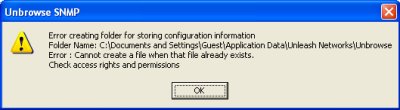
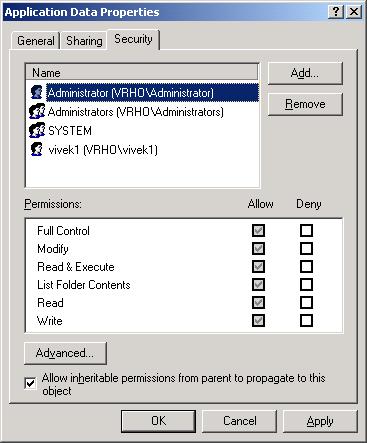
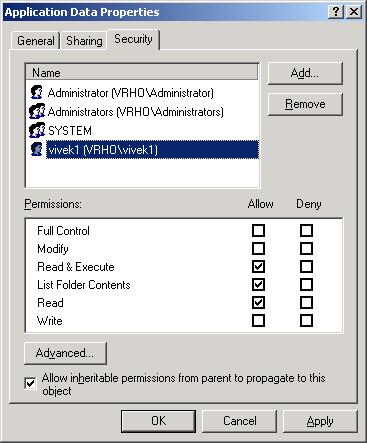
 The mixing supported for the RTP protocol is very unique compared to other tools, you can even mix the legs to output one leg on the right speaker and the other on the left.
The mixing supported for the RTP protocol is very unique compared to other tools, you can even mix the legs to output one leg on the right speaker and the other on the left.