A couple of users said they had trouble installing / running Unbrowse SNMP due to permission issues on Windows 2000 systems. This post is intended to give more detail on how this can be resolved. Also see Unbrowse FAQ.
Unbrowse SNMP abides by Microsofts guidelines for managing user data and settings (See Microsoft Technet article). What this means is :Â all user settings are stored under the users Application Data folder. This folder can be viewed by typing in %APPDATA% in the Start Menu > Run box.
When a user first launches Unbrowse SNMP, it tries to create a place for storing configuration data under the above mentioned %APPDATA% folder. The subdirectory is called “Unleash Networks\Unbrowse”. If this directory cannot be created you will be confronted with a dialog box similar to the one shown below.
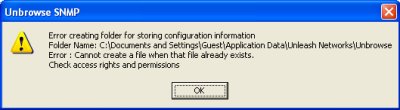
Checking permissions of the APPDATA folder
1. Select “Start -> Run” and type in %APPDATA% in the box. Then click the OK button.
2. Right-click on an blank area (not on any file) and select “Properties”.
3. This will bring up the Properties window of the Application Data folder. Switch to the “Security Tab”. You should see something like this.
Figure below : Administrator has “Full Control” privileges. Correct !
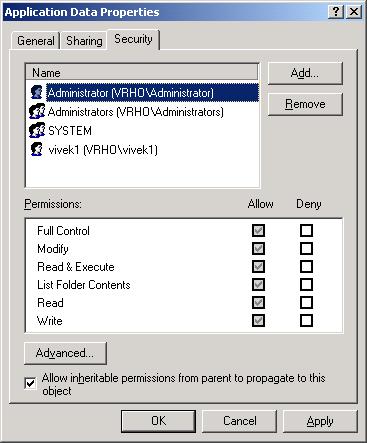
Not like this.
Figure below : User vivk1 does not have Write/Modify privileges. BAD !
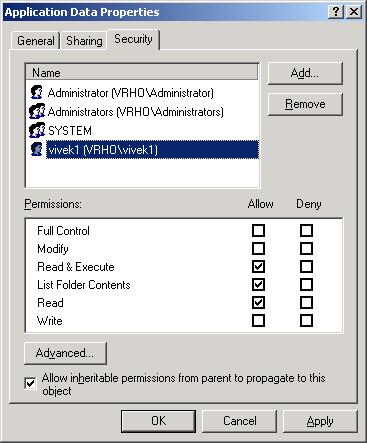
Check the “Full Control” item to give Read-Write access to the folder.
Note:
If there is a folder called “Unleash Networks” within the Application Data folder. Delete it. Unbrowse SNMP will recreate it on first run.
Hope this helps.
[tags] snmp, mib browser, windows2000, permissions [/tags]
 The mixing supported for the RTP protocol is very unique compared to other tools, you can even mix the legs to output one leg on the right speaker and the other on the left.
The mixing supported for the RTP protocol is very unique compared to other tools, you can even mix the legs to output one leg on the right speaker and the other on the left.